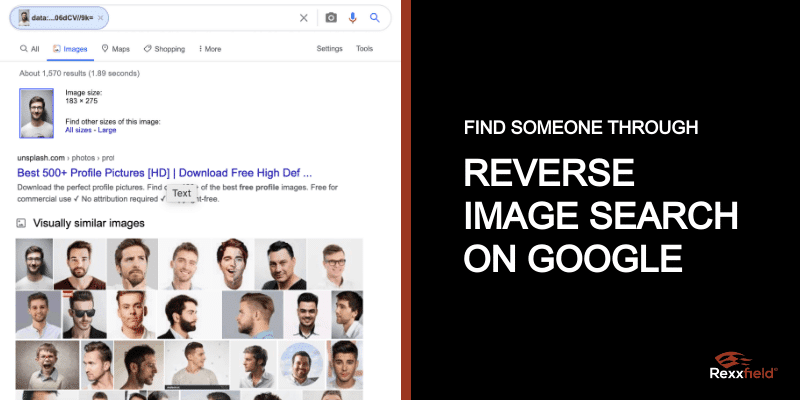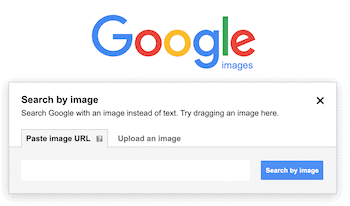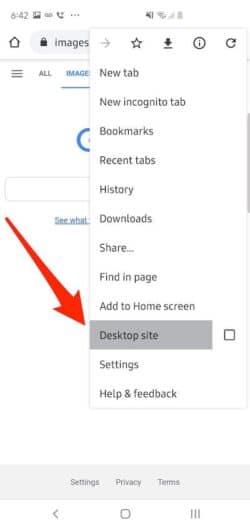When you reverse search an image on Google, you can find similar images, other sizes of the same image, and the websites that host the images.
Find someone through an image reverse search.
If you want to identify or find someone, a reverse image search on Google can be helpful. For example, if you search by a profile photo, you may find other profiles or websites where the same profile photo is used. This may increase your chance of finding the individual of a profile phone.
Reverse search an image on Google
On a computer
You can perform a Google reverse image search on Chrome, Firefox and Safari.
- Open Chrome, Firefox, or Safari.
- Go to Google Images.
- Click the camera icon, “Search by image.”
- Upload an image by selecting an image from your computer and clicking “open” or “choose.”
- Or drag and drop an image: on the computer, find the image file. Click the image, hold down the mouse, drag the image, and drop it into the search box.
Search with an image URL
If you see an image on a website or profile, you can reverse search an image on Google directly from there.
- Go to the website with the image.
- Copy the URL by right-clicking on the image.
- Click “Copy image address.”
- Go to Google Images.
- Click the camera icon, “Search by image.”
- Click Paste image URL.
- Paste the URL in the text box.
- Click “Search by image.”
Search with a picture from a website
- Open the Chrome browser on your computer.
- Go to the website with the image.
- Right-click the image.
- Click “Search Google for image.” Your results will open in a new tab.
Search by image reverse search in Android
- Open Chrome and go to the website with the image you want to reverse-search
- Click and hold the image until a pop-up menu appears.
- Click “Search Google for this image.”
- The search results for this image will show.
If the image is already on your phone.
- Open Chrome and visit images.google.com.
- Click the three dots at the top right of the screen in the menu and click “Desktop site.”
- After the desktop version of the page appears, the search box will have a camera icon. Click that icon.
Reverse search for images on iPhone and iPad
- On your iPhone or iPad, copy an image to your clipboard.
- Go to Google Images.
- Click on the search bar.
- Under “From the clipboard,” click “Search for this image.”
Search by image reverse with Google Lens
Your Android or Apple device may have Google Lens pre-installed, but the app is also available separately on the Google Play Store and Apple App Store. You can use Google Lens for a reverse image search.
- Go to an image.
- Click on the Lens icon to start the image recognition operation.
- The app will identify the image and give you similar images.
Another reverse image search website that you can use is TinEye.