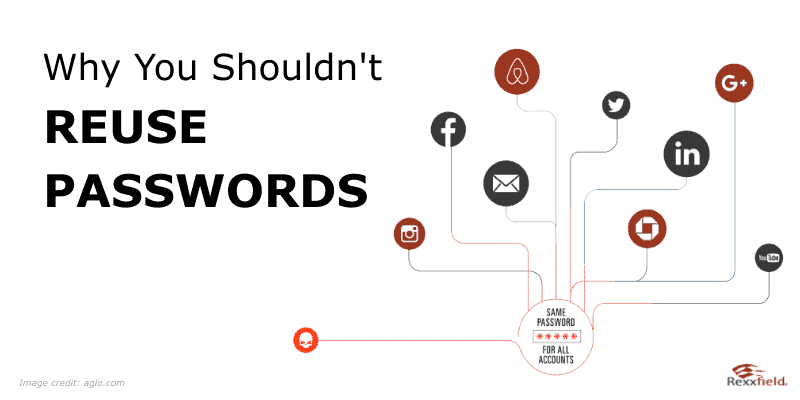Always use a different, secure password.
Not a month goes by without another huge data breach from a major company. And every time, the information of millions of users is stolen. But not only via big companies but also through phishing emails and internet scams.
You probably already know that you shouldn’t use the same password for your email, bank account, eBay etc. But it’s so difficult to remember all those different passwords! And really, what can happen?
Reusing a password supports hackers who, let’s say, might hack the user base of a website. If the hacker has taken your login information from that website and then tries to use it to log in to one of your other accounts, on a more important website, BINGO they’ve hit the jackpot.
Password reuse can lead to loss of privacy, personal information theft, and possibly losing the money in your bank accounts and damaging your credit rating. We can’t stress it enough: always use a different password!
59% of people use the same password everywhere.
While most people know not to reuse passwords, they continue to do it. This results in poor password security. The password-management app developer Lastpas surveyed 2,000 internet users from the U.S., France, Germany, Australia, New Zealand and the U.K. The study found the following:
- 91% of people know that password recycling poses substantial security risks, yet 59% still use the same password everywhere.
- People reuse passwords out of fear of forgetfulness.
Businesses should pay more attention to their staff’s password usage.
- 62% of people use the same passwords for work and personal accounts.
- 79% have between one and 20 online accounts for work and personal use.
- Only 19% are more careful with their work login details.
- Just 38% never use the same password for work and personal accounts.
Those surveyed were most careful with their online financial accounts (69%), retail accounts (43%), social media logins (31%), and entertainment accounts (20%).
What type of password to use
Now that you know to never reuse a password, let’s discuss the next important rule: ALWAYS create a secure password. Every one of us has done it at some point, using the name of your pet, the street you grew up on, or your birthdate, as a password.
A secure password has upper- and lowercase alpha characters, numeric characters, and special symbols. It is also recommended to have passwords of at least 12 characters long. The longer and more complicated the password, the harder it is to guess or crack it.
How to remember all these complicated passwords? By using a password management app.
Establish a Safe Password Security Policy
We all have a hard time remembering all the passwords we use to log in to our social profiles, bank accounts, apps, email, etc. Luckily, there are great tools to remember these for us.
Get a password management app
We like and use 1Password because it keeps you protected with little effort. All you have to do is save a single password in your 1Password app. You can store all your passwords, log in to sites and fill out forms securely with a single click. You can also securely share vaults with your colleagues or family members.
Another popular password management app is LastPass.
Use Two-Factor Authentication
Besides the password on your password manager app, do you know your most important password? It’s your primary email account. With access to your email account, a malicious user can reset all your other passwords. This is why you should enable two-factor authentication.
Two-factor authentication uses an app such as Google Authenticator or Authy, to provide you with a code (we recommend Authy; it is easier to recover if you lose your phone). Any time you log into your account for the first time on a new device, you have to provide that code. Some services also allow you to set up two-factor authentication via text message. While this is convenient because you don’t have to install anything, it’s far less secure than an authenticator app.
Conclusion
- Never reuse a password
- Use a secure password with upper- and lowercase alpha characters, numeric characters and special symbols
- Get a password management app
- Use Two-Factor authentication